Time server settings
You can change settings for existing time servers and add new time servers in the Time servers tab of the Settings window. The time server settings include its DNS name or IP address, the protocol you prefer to use to synchronize the time with this server and additional settings according to the selected protocol.
To add a server from our preset list, you can press the Lookup button. The Server lookup dialog will open, it contains the list of generally available Internet time servers arranged in the alphabetical order by their location.
In case you select the DAYTIME protocol for the server, you should specify the syntax of the server timestamp string. If you do not know the format the selected server supports, you can press the Receive button to receive a sample timestamp from the server. Depending on the received timestamp, you can specify the syntax of the server string or you can select the corresponding syntax of the string from the list of preset formats that can be accessed by clicking the Preset button. The field below displays the string that the syntax you specified represents. If you specified the server data syntax correctly, this string will coincide with the string that is received from the server. You can also press the Test button to check if the specified server data syntax is correct.
Format specifications for syntax of the server timestamp string are described in
Daytime protocol timestamp format topic.
Categories: Manual
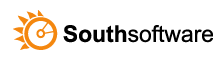

Leave a Reply
You must be logged in to post a comment.