Settings: Servers
The servers list displays the various network time servers you have specified. It also allows you to add new servers, delete and edit existing ones. The servers list is the ordered list of time servers that will be queried sequentially until a valid time source is contacted. Each line in the list contains the address of server and time protocol that you prefer to use with this server.
Ping
Test the server availability and display the time, in which the response from the server was received.
Select
Select the server. The selected server is displayed in the main window. Automatic time synchronization starts from sampling the selected server.
Edit
The Edit button allows you to change a server definition. You can also invoke the edit dialog by double-clicking any entry in the server list.
Add
The Add button invokes New server dialog allowing you to specify a new server name and select a time protocol. You can click Lookup button to choose time server from our predefined list.
Up
Moves selected server upwards in the list.
Down
Moves selected server downwards in the list.
Delete
The Delete button allows you to delete selected server.
Read more in the
Time server settings topic.
Categories: Manual
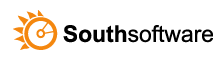

Leave a Reply
You must be logged in to post a comment.