How to configure the program to work as a local time server
Advanced Time Synchronizer can function as a time server for your local area network
using three time synchronization protocols for that: Simple Network Time Protocol (SNTP),
Time Protocol and Daytime Protocol.
To set up Advanced Time Synchronizer as a local time server on your computer, open
Local server tab on the Settings dialog. There you can customize local time
server options for each time protocol.
For SNTP protocol: select Simple Network Time Protocol in the combo box titled
Time server protocol and customize options concerning to this protocol.
For TIME protocol: select Time Protocol in the combo box titled Time server
protocol and customize options concerning to this protocol.
For DAYTIME protocol: select Daytime Protocol in the combo box titled Time server
protocol and customize options concerning to this protocol. For the DAYTIME protocol,
you should also specify the syntax of the string that the server will be sending when requested.
Format specifications for this string are described in
Daytime protocol timestamp format topic.
When you press the OK button, Advanced Time Synchronizer will start functioning as
a time server on your computer. From now on, to connect to this server, you should add the
IP address or the name of the computer in the local area network, on which Advanced Time
Synchronizer is running as a server, select the protocol that you specified for the server
and, if you use the DAYTIME protocol, the syntax of the string. You can add a new server
to the list of servers on the Servers tab in the Settings dialog.
Categories: Time Synchronizer
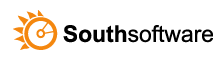

Leave a Reply
You must be logged in to post a comment.