| Character |
Meaning |
| & |
Ampersand (&) is placed in front of the letter that is used as access key for menu or dialog items. For example, to use F as the access key for a menu named File, use &File. If the F in the menu name is underlined you can open the menu by pressing ALT+F. |
| \t |
TAB character. For menu items \t is used to display the shortcut key combination for the menu item with right align. |
| \n |
Line break character. You can add extra line breaks where you want to make some strings multilined so they fit better in their area. |
| %chars |
Character sequences beginning with % will be replaced with some text when the string is displayed. |
| \\ |
Textfmt control: "\" character. |
| #9 (\t) |
Textfmt control: soft break. |
| #13 (\n) |
Textfmt control: line break. |
| \tn |
Textfmt control: Set tab position in n pixels from the left margin. |
| \ln |
Textfmt control: Set left margin in pixels. |
| \bn |
Textfmt control: \b1 turns on bold, \b0 turns off bold. |
| \in |
Textfmt control: \i1 turns on italic, \i0 turns off italic. |
| \wn |
Textfmt control: \w1 turns on word underline, \w0 turns off word underline. |
| \un |
Textfmt control: \u1 turns on solid underline, \u0 turns off solid underline. |
| \on |
Textfmt control: \o1 turns on strikeout, \o0 turns off strikeout. |
| \sn |
Textfmt control: Set font size to n. |
| \cn |
Textfmt control: Set font color to n. For example "#000000" - black). |
| \hn,m |
Textfmt control: Insert hyperlink (n - (1-begin, 0-end), m - id). |
| \pn,mk |
Textfmt control: Insert bitmap (n-id, m-vert align {t(TOP),c(CENTER),b(BOTTOM)}, k-ROP2). ROP2 = {a(SRDAND), c(SRCCOPY), e(SRDERASE), i(SRCINVERT), p(SRCPAINT)}. |
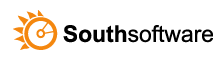

Leave a Reply
You must be logged in to post a comment.