Installation
How to Install Advanced Time Synchronizer:
1) Download the latest version of Advanced Time Synchronizer from our web site;
2) Run the installation program. The installer will guide you through the installation process;
3) After installation, Advanced Time Synchronizer will initially execute with the default settings. The default settings are enough to realize the basic functions of time synchronizing.
Updating and reinstalling Advanced Time Synchronizer:
If you want to upgrade your Advanced Time Synchronizer version, download the latest version from our web site and start the installation program. During the installation process all system changes will be made automatically. Program will be upgraded but your preferences and registration information will be kept.
Uninstalling Advanced Time Synchronizer:
If you want to uninstall Advanced Time Synchronizer, open Uninstall or change a program section from
your Control Panel, select Advanced Time Synchronizer item and click the Uninstall or Remove button.
Silent installation:
Advanced Time Synchronizer installation program uses Windows Installer internally. If you start the installation program with command line arguments, those arguments will be passed to the msiexec.exe making it is possible to automate installation process via command line.
Prerequisites:
Advanced Time Synchronizer does not require and will not force you to install any additional components such as vcruntime or .NET framework.
Categories: Manual
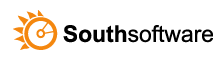

Leave a Reply
You must be logged in to post a comment.