How to synchronize your PC clock with a time server manually
To synchronize your PC clock with an Internet time server in manual mode, choose a time server
and click the Check button. While Advanced Time Synchronizer is establishing a connection
to the server, you can see the status of this connection in the Connection box.
After the connection is established and the timestamp from the server is received,
the Connection box will contain the time on the server and the Difference
box will contain the difference between the server time and the time on your PC.
Now you can press the Adjust button to synchronize the time on your PC clock
with the time on the Internet time server.
Advanced Time Synchronizer samples each time server multiple times and uses timestamp
from the fastest sample to synchronize clock. This feature may be useful, because the
network delays are often greater on the first sample and less on next samples. You can
set number of samples on the Operation tab in the Settings dialog. Set this
value to 1, if you want Advanced Time Synchronizer to sample a time server only once.
Categories: Time Synchronizer
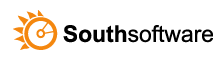

Leave a Reply
You must be logged in to post a comment.