How to run the program as a Windows Service
Advanced Time Synchronizer can be installed as a Windows NT service. To do that,
click Install service button on the Service tab in the Settings dialog.
Then select service INI files directory and enable Enable time synchronization from service
option to allow service to load settings from the specified directory
and perform all operations that are due in case of a normal launch, such as scheduling automatic
time synchronization and functioning as an time server for your local area network.
When Advanced Time Synchronizer is installed as a service, it starts at the system startup before the user
logs into the system. Thus, Advanced Time Synchronizer starts functioning even when there
is no user logged on into the system. Advanced Time Synchronizer Service can be also controlled using the
Service applet in the Control Panel.
If you experiencing troubles with service please review troubleshooting tips for service installation.
Categories: Time Synchronizer
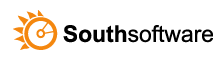

Leave a Reply
You must be logged in to post a comment.