How to customize the list of Internet time servers
When Advanced Time Synchronizer automatically performs time synchronization, it attempts
to connect to all servers from the list one by one until either the time is successfully
synchronized or the list is over. This list of servers can be customized on the
Servers tab in the Settings dialog. The list of servers consists of a server
address, its time protocol and additional settings according to the selected time protocol.
To add a new server to the list, just click the Add button. The New server
dialog will open in which you can enter the server name, select its time protocol and specify
additional settings according to the selected time protocol. You can click the Lookup
button to select a server from our preset list.
To delete a server from the list, select the server you want to delete
and click the Delete button.
To edit a server, select it and click the Edit button. You can change all server settings in the opened window.
The order of servers in the list coincides with the order in which Advanced Time Synchronizer attempts to connect to them. You can arrange the list by moving more preferred servers to the beginning and less preferred ones to the end of the list.
Categories: Time Synchronizer
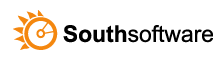

Leave a Reply
You must be logged in to post a comment.