Hints and Tips
The "Tip of the Day" dialog box is normally displayed when you start Advanced Time Synchronizer.
You can turn "Tip of the Day" off by the check box bellow and later want see the tips, select
Tip of the Day from the Help pull-down menu.
Advanced Time Synchronizer can synchronize the time automatically at certain intervals.
You can select an interval for automatic time synchronization on the Scheduling tab in the Settings dialog.
For your convenience Advanced Time Synchronizer documentation is available online.
You can read it at any time here. If you wish to read documentation offline,
you can download it in PDF format here.
To configure Advanced Time Synchronizer to start time synchronization when it starts, select
Synchronize time when program started option on the Run tab of Settings dialog.
Advanced Time Synchronizer samples each time server multiple times and uses timestamp from the fastest
sample to synchronize clock. This feature may be useful, because the network delays are often greater
on the first sample and less on next samples. You can set number of samples on the Operation tab
in the Settings dialog. Set this value to 1, if you want Advanced Time Synchronizer to sample a time server only once.
For answers to Frequently Asked Questions (FAQs), select Frequently Asked Questions from the
Advanced Time Synchronizer Help pull-down menu or click here now.
Starting from Windows XP Advanced Time Synchronizer can show balloon tool tip near its icon in the system tray when
the system time is adjusted. To enable balloon tool tips select Show balloon tool tip when time adjusted
option in the Operation tab of Settings dialog.
Total number of time synchronizations made by Advanced Time Synchronizer you can always find in Statistics
tab of Settings dialog.
Advanced Time Synchronizer can play sound when time server is connected and when system time is adjusted.
You can allow these options and customize sounds on the Sounds tab of Settings dialog.
For a complete Tip of the Day list, select Hints and Tips from the
Advanced Time Synchronizer Help pull-down menu.
Advanced Time Synchronizer window does not close by  button on its caption. It just minimizes to the system tray icon. To close Advanced Time Synchronizer, select
Exit Advanced Time Synchronizer command from window menu, which appears by mouse click on the icon
in the left side of window caption, or by Alt-Space keystroke.
button on its caption. It just minimizes to the system tray icon. To close Advanced Time Synchronizer, select
Exit Advanced Time Synchronizer command from window menu, which appears by mouse click on the icon
in the left side of window caption, or by Alt-Space keystroke.
If Advanced Time Synchronizer receives time that much differs with system clock, it can accept this time,
do not accept this time, or show question message. These options may be customized in Check time adjustment
group on Operation tab of Settings dialog.
Advanced Time Synchronizer calculates average drift of your computer clock per day. You can view your
computer's clock drift on Average drift tab of Settings dialog.
All access to local time servers saves into the log file, which can be viewed on Local server
tab of Settings dialog.
Advanced Time Synchronizer can start automatically on system startup. Select Auto start the program
option on the Run tab of Settings dialog to set Advanced Time Synchronizer to start on system startup.
Advanced Time Synchronizer can start as Windows NT service on system startup. Select Auto start the service
option on the Run tab of Settings dialog to set Advanced Time Synchronizer service to start.
Advanced Time Synchronizer's main window can be restored by pressing the hotkey selected in the Run
tab of the Settings dialog. Advanced Time Synchronizer's main window will appear when you press the
hotkey even when you are working in another application.
If you use a dial-up connection to the Internet, you can set the Wait Dial-up connected option on the
Scheduling tab in the Settings dialog. Advanced Time Synchronizer will attempt to synchronize
the time automatically at the specified interval, but if no dial-up connection is established, Advanced Time
Synchronizer will wait till one is established and perform synchronization after that.
For Advanced Time Synchronizer to establish a dial-up connection automatically before synchronizing the time,
open the Dial-up tab in the Settings dialog and check the Auto-dial network connection option,
select a phone book entry and specify the username and password for it. If you want Advanced Time Synchronizer
to disconnect after synchronization, check the Automatically disconnect option.
You can view detailed information on all time synchronizations performed by the program on the Statistics
tab in the Settings dialog. If you want to stop saving statistics, check the Do not save statistic information
option. You can also clear the list by clicking the Clear button.
You can quickly open Settings dialog on required tab by a command from Options pull-down menu.
To start automatic time synchronization, click the Synchronize button.
In automatic mode Advanced Time Synchronizer connects to all the servers in the list one by one until either
the time is successfully synchronized or the list is over.
If you are behind a firewall, Advanced Time Synchronizer can support HTTP, SOCKS4, SOCKS4A and SOCKS5 proxy servers.
Proxy servers may be customized on Proxy tab of the Settings dialog.
Categories: Manual
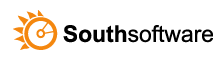

Leave a Reply
You must be logged in to post a comment.